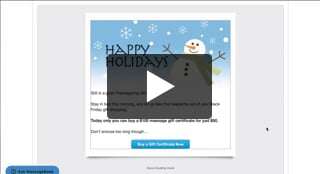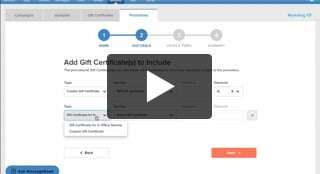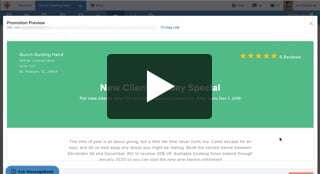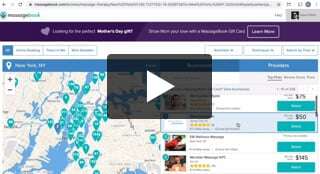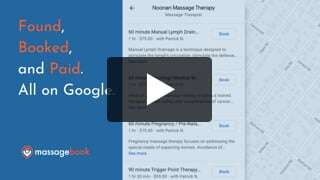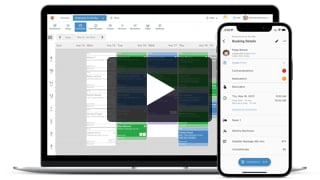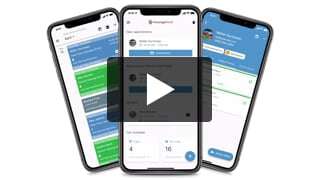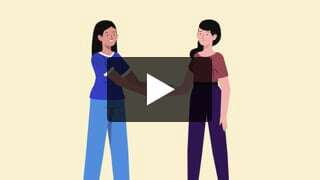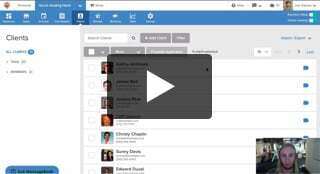Sell More Promotions Using Email Marketing
- Kyle Cannon
- February 12, 2021
- - Marketing
Send a Promotion to all of your clients—or just a few!
Want to send out a “Mom’s Only” special? No problem. How about a deal for clients you haven’t seen in over 2 months? Done.
Use Promotions and Campaigns to target groups of clients with deals designed to make them act.
December 2021 Update: Getting the word out to your clients is faster and straightforward. Any Campaign template can now be used to share a Promotion.
Next time you create a Promotion, you can quickly and easily share it with everyone on your mailing list simply by selecting the Campaign button on the Promotions dashboard. Choose from any of the available templates, and the call-to-action button in the email will automatically send clients to the page where they can purchase the deal.

Video Transcript:
MassageBook Promotions make it easy to create custom deals on services and gift certificates. Campaigns let you quickly email all or just a specific group of clients. Together, they’re a powerful way to target customers with bargains designed to make them act.
Each Promotion comes with its own webpage where the deal is purchased, and Campaigns let you design a custom call-to-action in the email that links recipients to the Promo.
Both Promotions and Campaigns are created in the Marketing section of your Business.
Today, we’re going to build a Campaign to advertise a Promotion that we’ve already created. If you need help creating a Promotion, we’ve got a video you can watch for that too.
This Black Friday, we’re running a special on a $100 Gift Certificate. We’re going big with the savings and selling a limited amount for half off on that day only, so let’s make sure we get the word out through email.
Before we build the Campaign, let’s go ahead and select Copy Promotion Link under the Option dropdown menu. That way we’ll have it handy to paste in when we add our call-to-action button to the email. And keep in mind, we can do this same process to advertise a Service Promo too.
Now that we’ve copied the link to our device’s clipboard, let’s head over to Campaigns and select New Campaign to get started.
MassageBook supplies plenty of premade templates that link to our MassageBook website by default, but since we’re linking to our Promotion’s page with a custom call-to-action button, we’ll need to select the Blank Slate template at the bottom of this first step.
On the Recipients step, we’ll name our Campaign Black Friday Promo so that we can identify it internally.
Then we’ll move on to who we’re actually sending this to. We have the option to filter our clients using different criteria that we can apply. This makes it easy to target different groups with different types of Promos, but for this special, we’ll send it to everyone in our list. Then we’ll select Save & Next to move the Design step.
First, we’ll need to enter a subject for our email. Let’s make sure our clients know that this is a limited deal that they will not want to miss.
Now we’re ready to add content to our email. We’ll start by selecting in this editor box and removing the default text.
Let’s go ahead and add an image to the header. Select the Image Gallery button and we can browse through the stock options or we can upload our own if we prefer. We’ll go with the snowman for now.
Then we’ll add some copy. Let’s make sure we grab the reader’s attention, provide some details about this awesome deal, and add some urgency to get them to act quickly.
Now we’ll add our call-to-action button that we’ll link to the Promo’s page. We’ll center our cursor first since that’s where we want to place it, and then we’ll select to insert a button. We’ll clear out the default link to our MassageBook website and paste in the Promotion’s link instead. That way the button will send recipients to that page when they get the email.
Let’s go ahead and change the text on the button as well. We can also adjust the design and color of the button using the tools up top, but we’ll leave it as is for now. Select OK to add the button and then we’ll save our changes.
Want to see what it looks like in your email inbox? Send a test copy here. We’ll go ahead and move on to scheduling it though.
We can send it immediately, or we can schedule the date we want it to go out. Since this is a one-day deal, we’ll schedule it for November 29th so our clients get it on the morning of Black Friday. But if we want to give our clients some advance notice too, we can send another email a few days before just to let them know what to expect when the sale starts.
Now that we’re ready to launch our big moment, we’ll finalize the details by selecting Finish.
Back on the Campaigns Dashboard, let’s head down to the Scheduled tab and we’ll see that our Black Friday Promo is queued up and ready to send on November 29th.
Let’s go ahead and take a look at that test email. It’s a replica of what our clients will see in their inbox and what will happen when they select the call-to-action button. It’ll take them to the Promo’s page where they can review the details, see how many are remaining, and make a purchase when they’re ready. The option to buy one will show right next to the Gift Certificate’s name but the button won’t appear until the Promo starts.
And that’s it. Just sit back, relax and let MassageBook’s marketing tools ensure you don’t miss these prime opportunities!
Thanks for watching this video. MassageBook is committed to helping simplify your day, and we realize that sharing a Promotion through a Campaign requires a few more steps than we’d like. We have plans to simplify this process in a future release.